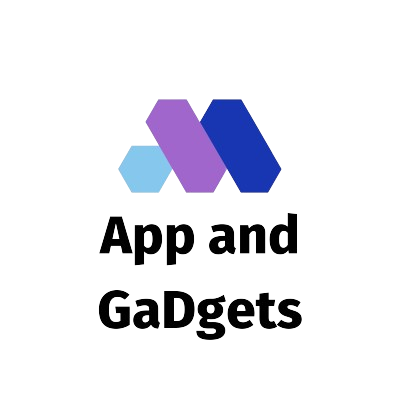Whether you are a novice artist or an experienced professional, selecting the correct drawing tablet can revolutionize your creative process. Finding the ideal fit might be overwhelming because there are so many alternatives available, each with its special qualities. Every component affects how easily you may realize your vision, from the accuracy of pressure sensitivity to the significance of display quality.
This review analyzes the best tablets of 2024, breaks down the key and cutting-edge features, and provides professional advice to help you make an informed decision. Explore to discover the ideal tablet that will elevate your artwork.
Superior Features to Boost Originality
Advanced functions are what really make a tablet suitable for professional use, even while fundamental capabilities like pressure sensitivity and responsiveness lay the groundwork for an excellent digital drawing experience. With the help of these advanced features, artists can produce work with more accuracy, control, and adaptability. The most important cutting-edge features to take into account when selecting a drawing tablet are broken down here.
-
Excellent Color Accuracy and Resolution
Importance: For intricate, realistic digital art, high resolution and precise color representation are essential. By minimizing pixilation and enabling finer brushstrokes, a high-resolution screen, usually measured in pixels per inch (PPI), guarantees that even the smallest elements of your work are visible.
Color Accuracy: For print and media work in particular, professional artists require displays that accurately depict colors. To make sure the final output matches what you see on the screen, look for tablets that have at least 90% coverage of color gamut, such as Adobe RGB or DCI-P3.
-
Multi-Touch Capabilities
Why It Is Important: With multi-touch capabilities, artists can use actions like pinch-to-zoom, rotate, and pan to interact with the tablet screen, giving the creative process a more organic, intuitive feel.
Utilize Case: You can zoom in and change your angle without having to move tools or utilize keyboard shortcuts, which is especially helpful when altering fine details. It simplifies workflow, particularly for artists who would rather use a touchscreen than external controls or hotkeys.
-
Advanced Tilt Recognition
Enhanced Control: The stylus can determine the angle at which it is held thanks to tilt sensitivity, which modifies the width and shape of the line. Applications that demand a high degree of control, such as shading or producing textured brushstrokes, greatly benefit from advanced tilt detection.
Realistic Effects: Tilt is crucial for artists who wish to make their digital work look hand-drawn because it allows them to more closely imitate traditional drawing instruments.
-
Wireless Communication
Freedom to Move: Artists may work without the hassle of connections thanks to wireless capabilities, which also make setup simpler anyplace. Whether you are working in your studio, on location, or the fly, tablets with Bluetooth or Wi-Fi connectivity provide versatility.
Considerations: Verify that the tablet is completely functioning while drawing, as some simply offer wireless for data transfer. The battery’s capacity and charging speed are crucial considerations because this can improve workflow efficiency but also have an effect on battery life.
-
Ergonomics and Pen Customization
Customized Pens: For a more individualized feel, artists can change the weight, tip, and even pressure levels of the pens that come with many professional tablets. Pens with ergonomic designs ease the strain, particularly during extended drawing sessions.
Pen Hotkeys: Some styluses come with programmable buttons that can be configured to do common functions like brush size adjustments, undo, and erase. Efficiency is increased by this extra convenience, which permits alterations to be made smoothly without halting the creative process.
-
Touch rings and revolving dials
Versatile Navigation: Professional painters may quickly access features like zooming, rotating, and brush size adjustment with rotary dials and touch rings. Especially for artists working on intricate projects that call for regular revisions, these features offer an additional degree of control.
Customized Workflow: It is simple to design a unique configuration that improves comfort and speed because these settings may be adjusted to fit individual tastes. Dials and rings can greatly increase productivity for artists who depend on shortcuts.

-
Display Lamination
Reduced Parallax: The distance between the pen tip and the digital “ink” is shortened via a laminated display, which combines the glass screen with the display itself. This produces more accurate lines and a sketching experience that is more akin to drawing on paper by reducing parallax or the apparent shift between where the pen contacts the screen and where the mark appears.
Improved Visual Quality: Long-term usage of laminated displays is less taxing on the eyes since they often provide greater color saturation and fewer glares. This feature has the potential to improve comfort and accuracy for pros.
-
Support for Multiple Devices
Platform Convenience: Support for several platforms can be quite helpful for artists who work on various gadgets. For smooth transitions and increased productivity, tablets with easy connections to Mac, Windows, and even mobile operating systems are perfect.
Increased Flexibility: This feature gives you the ability to use the same tablet for many projects or with different applications, which is very useful for artists who work in multi-platform environments.
-
Integration of Software
Increased Productivity: A lot of tablets have pre-configured settings or integrated software for well-known art tools like Corel Painter, Adobe Photoshop, Illustrator, and Clip Studio Paint. You can start quickly and avoid a lot of customization thanks to these connectors.
Customized Experience: You can work more quickly and comfortably by having the option to store settings across programs and synchronize pen settings or tablet shortcuts with certain software.
Assessing Drawing Area Size and Display Quality
For skilled artists, the size of the drawing area and display quality are crucial considerations when selecting a digital drawing tablet. The ideal screen size, color accuracy, and high resolution can all have a big impact on your creative process and improve the accuracy and enjoyment of your work. Let us examine these crucial elements in more detail.
-
Display Quality: Clarity and Resolution
Resolution Issues: A crucial component of any professional-grade drawing tablet is resolution. Higher resolutions translate into more pixels, which produce sharper visuals and finer details. It is measured in pixels per inch (PPI). A tablet with at least 1920 x 1080 (Full HD) resolution is advised for detailed digital work; however, professionals who want the highest level of detail will benefit most from higher resolutions like 4K (3840 x 2160).
Pixels per inch, or PPI: PPI determines your display’s sharpness in addition to resolution. When zooming in for elaborate designs, a high PPI (usually above 200) improves clarity and facilitates working on fine details. Because of a high PPI, tablets like the Wacom Cintas Pro or iPod Pro are popular among artists who value accuracy.
-
Color Correctness: Guaranteeing Lifelike Representation
Color Gamut Coverage: High color accuracy is crucial for artists whose work depends on precise color representation, such as illustrators, concept artists, or anyone dealing with print media. The color ranges that the screen can display are represented by color gamuts such as Surge, Adobe RGB, and DCI-P3. Professionals benefit from at least 90–100% Adobe RGB or DCI-P3 coverage to produce bright, lifelike colors, but the conventional surge is adequate for everyday use.
Brightness and Contrast Ratio: The brightness (in nits) and contrast ratio of a tablet also affect how well it displays color images. A large contrast ratio guarantees deep blacks and brilliant colors, while higher brightness—ideally between 400 and 500 nits—helps preserve color fidelity in a range of lighting situations. When combined, they enable artists to view their creations with accuracy and without color distortion.
-
Drawing Area Dimensions: Finding a Balance between Comfort and Accuracy
Optimal Size for Your Needs: Your artistic style, workplace, and portable requirements will all influence the drawing area’s size. Professionals typically prefer tablets with screens that range in size from 13 to 24 inches. While larger screens (20 inches or more) offer plenty of area but are more immobile and may require more room, smaller screens (10–13 inches) are portable but may feel claustrophobic for intricate work.
Consistency in Aspect Ratio: Because it determines the form of the drawing area, aspect ratio is very crucial. The majority of tablets have a 16:9 aspect ratio, which is compatible with your computer monitor and typical widescreen screens. Some tablets, on the other hand, feel square due to their 4:3 ratios. When transferring data between a computer and a tablet, a constant aspect ratio between the two devices helps avoid distortion.
-
Reducing Parallax in Laminated vs. Non-Laminated Displays
Benefits of Laminated Displays: A lot of contemporary tablets use laminated displays, which remove the air gap between the glass and the screen by fusing the display layers together. This improves precision and makes the digital experience more analogous to writing on paper by drastically lowering parallax, the tiny offset between the pen tip and the screen pointer.
Non-Laminated Displays: Often found in low-cost tablets, non-laminated screens can feature a faint parallax effect. For more accurate alignment between the styluses and screen, artists who concentrate on extremely intricate work might favor a laminated display, though this is not necessarily a deal-breaker.
-
Surface Feel and Screen Texture: Simulating an Experience Like Paper
Glossy versus matte screens: There are distinct advantages to both glossy and matte screen surfaces. For control over strokes, many artists prefer matte screens because they reduce glare and provide a textured feel that resembles paper’s resistance. Although glossy screens have a smoother surface and tend to look more brilliant, they might be difficult to operate in well-lit areas due to reflections.
Screen Protectors: Some tablets come with changeable screen protectors that improve the surface experience by lowering glare on matte displays or adding texture to glossy ones for users who have a preference for a certain feel. A quality screen protector shields your display from scratches over time in addition to offering the ideal feel.
-
Non-Display Tablet Considerations: Dependency on External Monitors
Display vs. Non-Display Tablets: Non-display tablets, such as the Wacom Intuits Pro, lack an integrated screen and must be connected to an external monitor, whereas display tablets allow you to draw directly on the screen. Because sketching input shows on a separate screen, these tablets have a learning curve while being more affordable, lighter, and incredibly portable.
Comfort and Size: Non-display tablets are available in a range of sizes, so it is critical to select one that matches the dimensions of your external monitor. A non-display tablet that has a comparable aspect ratio to the external screen can help artists who prefer large displays stay consistent and facilitate transitions.
-
Selecting the Appropriate Configuration for Your Creative Process
Workspace Restrictions: Before selecting a large tablet, take into account the amount of space you have available, as larger display tablets require a lot of desk space. Additionally, a more portable hybrid gadget (like the iPod Pro) or a smaller tablet with a high-quality display would be a better option if you work on the road or travel regularly.
Creative Comfort: Your ideal arrangement should complement your innate drawing technique and posture. While some artists like to work flat on a desk, others who are used to a tilted drawing table might find an adjustable tablet stand useful. While some tablets enable third-party attachments for increased comfort, others have ergonomic stands.
Conclusion
Choosing the best drawing tablet is a very personal decision that affects both the caliber of your work and how much you enjoy the creative process.
You may identify a tablet that complements your artistic objectives by comprehending both basic aspects like pressure sensitivity, low latency, and display quality, as well as more sophisticated capabilities like multi-touch functionality and laminated panels. Think about your workstation, your creative process, and the ideal ratio of portability to accuracy as you evaluate your options.
Purchasing a tablet that satisfies these requirements will increase your output and provide you with the confidence and ease of creating. You are prepared to realize your ideas, whether in the studio or on the go, now that you have the ideal digital canvas.