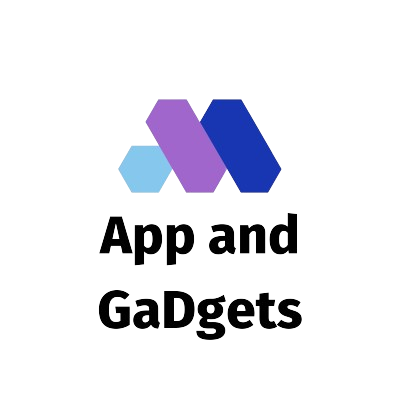Interacting with their devices with a mouse or keyboard can be difficult for people with disabilities. Computers can be made easier to use by a variety of accessories, but those accessories mean that the users have to have them always available. If they forget to bring the accessory when traveling, it can be a frustrating problem. Caregivers must also set up those accessories before every session on the user or adjacent to him.

This way, if the caregiver is unable to assist the user, they are never left looking at a screen. It is also possible to become uncomfortable after wearing accessories, especially on your face. Wearing anything on their faces makes them appear out of place (even a simple reflective dot). The use of any accessory may not be an option for them, and they should consider Smyle Mouse instead. Software such as Smyle Mouse allows users to use the webcam on their devices to control their computer’s mouse.
By simply smiling quickly, Smyle Mouse allows the user to freely move the cursor around the screen and perform various operations by simply moving their head. It also allows the user to click, scroll, drag, etc. by simply moving their head. With a gentle head movement, the software allows users to cover the entire screen. Setup is a snap with Smyle Mouse. It is as simple as downloading and installing it like any other piece of software.
A very quick calibration process begins when Smyle Mouse has been installed, through which its ability to detect your head movement and facial expression is detected. Within 10 seconds, this process is completed. You can now use it after calibration! Moreover, Smyle Mouse suggests actions based on mouse position (icon, slider, scrollbar). The Smyle Mouse can be controlled by moving your head (e.g., To point; To drag), or by smiling. If the smile mode is enabled, a single smile is registered instantly by the mouse and is converted to a click.
Smyle Mouse applications
As with any other mouse, the Smyle Mouse can be used as well. With a simple head movement, the user can navigate through the screen and select objects by simply smiling or dwelling. The videos below demonstrate this very well. In addition to being able to navigate the screen with the mouse, it also allows us to do some very specific tasks. Imagine that you want to change the font color of a word in a Microsoft Word document. The mouse can do that, can’t he? You can see how easily that can be accomplished with this software in the video below.
Smyle Mouse Precision
When speed and precision are required, the Smyle Mouse is the best choice. As an example, imagine playing a game like Angry Birds, where not only do you have to drag the sling to hit the target, but you also have to angle the load so that it hits accurately. You would need to click and drag a fair amount to achieve precision in Angry Birds with a mouse. Think about being able to get the same level of precision with just your head movement and smile!
Angry Birds and Smyle Mouse work well together in the video below. Additionally, some games will require you to be fast because either you have a set time limit and want to get as many points as possible, or you’re working against enemies who are very fast. Here are some videos that show how well Smyle Mouse does in most situations.
Choosing & Using a Smyle Mouse
You can try Smyle Mouse for two weeks to see if it is suitable for you. Each device and user requires $499 for full use. There is only a Windows version of Smyle Mouse available now. In the future, however, it may be released for other platforms as well. The Independence Day Sale is on at Smyle Mouse for the entire month of July as of the time of writing this post. Buying this month can help you save $125 on your purchase.

Software for Smyle Mouse covers the next generation of head-pointing devices. Includes a dwell clicker, a smile clicker, and a head pointer. Using your smile as a switch, you can use it either as a powerful head mouse or as a novel access method.
https://www.youtube.com/watch?v=q070e0qxLEg
You can start using Smyle Mouse on your Windows device within minutes after downloading it. A webcam that is already a part of your device is used to recognize and track your facial expressions. You do not need to mount specialized cameras, adaptive switches, or face-stickers.
Assistive technology for head-mounted mice is on the rise with the Smyle Mouse. Taking advantage of all of these features combined into one software package, it supports traditional head mouse gestures, as well as dwell and face gesture-based clickers. With it, you can use your mouse and keyboard hands-free and voice-free on Windows® 7 and later devices. A simple facial gesture lets you control your device with Smyle Mouse.
Face gestures such as smiling and gentle head motion are examples of facial gestures. The Smyle Mouse transmits mouse movements using head motions, as well as clicks, scrolls, and drags using patent-pending gestures. It is possible to control the mouse with your head by smiling. You can smile as you move your head to move the cursor (using head motion). You will continue to move the cursor until you stop smiling and stop moving your head after the cursor starts moving (which is instantaneous).
Simply smile a few seconds before clicking; that is, smile briefly. Nevertheless, Smyle Mouse comes out of the box emulating traditional head mice since its motion is not initiated by smiling. Take a look at our video demos for more information. People with certain types of diseases or injuries, including those with multiple sclerosis (MS), may find it difficult to operate a computer mouse. So a company called Perceptive Devices has designed a mouse that can track facial movements and translate them into computer commands that appear as mouse motions.
MS patients and others can be more independent computer users by using the hands-free, touch-free, and voice-free Symle Mouse. Users control the device with their faces via the webcam built into their computer, which translates the movements into mouse commands. Through simple head movements and smiles, users can click, scroll, and drag. In a press release, the company stated that several improvements were made to the latest version (1.2).
These improvements enable enhanced productivity for users, as well as greater customization. Designed for compatibility with Windows operating systems (OS), versions 7 and higher, this device runs on Microsoft’s software. Potential users can also take advantage of a 14-day free trial on Perceptive Devices’ website. In addition to people with spinal cord injuries, Parkinson’s disease, or amyotrophic lateral sclerosis (ALS), hands-free mice may be useful to those who have suffered strokes. With the Smyle Mouse, you can also control devices and applications that use augmented reality, virtual reality, and mixed reality.
Two years ago, I lost use of my arms so whenever I used my computer, I had to ask for help. I experienced a drastic decrease in productivity, which affected not only my career but also my family life. The product is being praised by Jeff Nicklas, a U.S. user. He said, “I have been using my laptop less than 30 minutes a day since I began using Smyle Mouse. Now, I can work on it for less than nine hours without assistance.”
As part of its development, Perceptive Devices has explored the possibilities of the device in a variety of fields, including medicinal and surgical research, industrial maintenance, automotive, logistics, and transportation.
Smyle Mouse Pointing Tips: What Are They?
A mouse pointer or cursor is moved or positioned on the screen when they are pointed at. Adapt the various settings described below to the user’s preference by trying out the various ones described below.
- The “Always” mode is what is recommended for beginners. When the user moves their head, the mouse will move. (How far it will actually move will depend on other settings, such as Mouse Stickiness and Head Tremor, discussed below.)
- A mouse pointer will only begin moving based on head movement if the user is also smiling at the same time (while initiating the head motion). The pointer will continue to move if the user keeps moving their head continuously as long as they stop smiling. Once the user stops smiling and moving their head, the pointer will dwell in park.
The “With Smile” mode provides the user with greater control of when the mouse pointer moves. Higher productivity and comfort are the results. Nonetheless, additional practice and skill may be required to master this mode.
Mouse Sensitivity – Make sure the mouse moves end to end smoothly on the display screen without requiring excessive head motion.
It is recommended to use a larger Y setting (relative to X). People usually have less head motion in the Y direction, so this causes problems. Use the lowest setting possible for the Head Tremor Filter. For users who do not have tremors and have good head control, we recommend setting 2 or 3. Cursor control is finer and smoother with smaller values of this setting. If a user does not have sufficient head control or if their head tremors, higher settings should be selected.
It is recommended to set the default to 800 milliseconds. Increasing this time will help the user place the cursor precisely if they need more time. The dwell parking time should be shortened. The user can turn off the “Animate Dwell Park” option in the Preferences tab once they have a feel for the Dwell Park mechanism. User Stickiness – The concept of user stickiness is the ability to keep the mouse pointer in its original location on the screen as the user moves their head naturally.
To make the parked mouse pointer move again, this setting determines the threshold head motion (speed) required. The user would move their head towards the top right corner of the display screen to move and park the mouse pointer there. By staying in that position, their heads can be repositioned more comfortably. When the head of the user is slowly moving back to the parked position at a speed less than the Mouse Stickiness, the mouse will stay put.
- It is set to 20 by default. Lower settings let you restart the mouse motion more easily, but make it more difficult to leave the mouse at one spot for a long period of time. A high setting reverses that. This setting should be experimented with to find the user’s sweet spot.
- An on-screen keyboard is popular with users because it doesn’t have stickiness. When the On-Screen Keyboard (OSK) is active and the pointer is over OSK, Smyle Mouse disables mouse stickiness automatically. This automatic disabling can be controlled by checking the “SmyleMouse Stickiness When Using On-Screen Keyboard” checkbox.
3. User convenience is provided by this concept, as well as less neck strain. The user’s productivity can also be improved since the pointer’s location does not need to be constantly checked.
Features
- Innovative software that has won awards and is patented
- Clicker for Dwell and Smile
- Adaptive switches, wires, 3D cameras, or wearables are not required!
- Users with disabilities such as spinal cord injuries, multiple sclerosis, motor neuron disease (ALS), cerebral palsy, carpal tunnel syndrome, and stroke can use hands-free mouse control.
- Just the head
- Head + face
- Head + face + eyes
Conclusion
Smyle Mouse has a very impressive capability of using the inbuilt webcam in a computer to monitor a user’s head movement and facial expressions, allowing the user to more easily interact with their computer without needing additional accessories. For people with physical disabilities that prevent them from operating a computer, such as spinal cord injury, cerebral palsy, stroke, Parkinson’s disease, ALS, Multiple Sclerosis, Carpal Tunnel Syndrome, and arthritis, the software is suitable. 35-year-old Hogan uses Smyle Mouse frequently at her workplace after recently being involved in an auto accident.